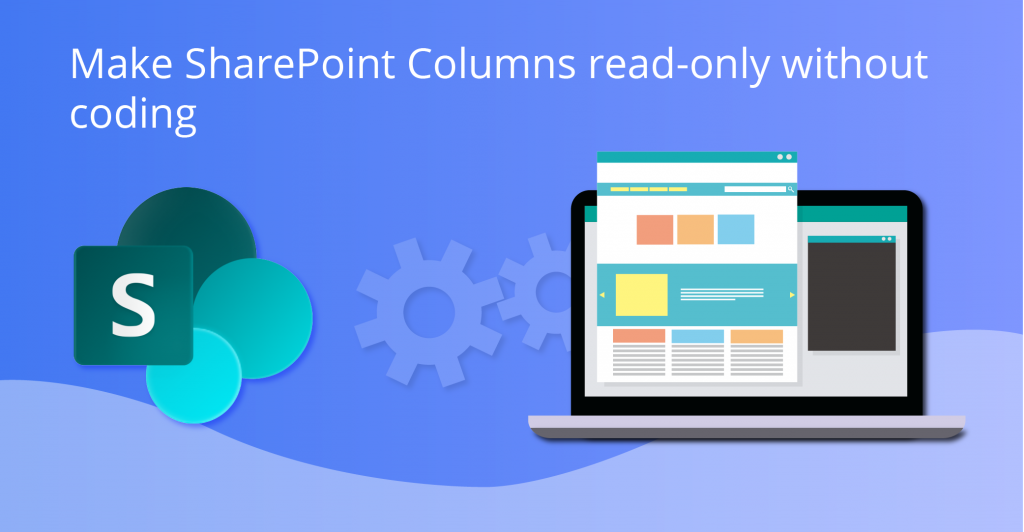
This is a simple and usefull tip to use in Sharepoint. In a scenario that you have a column that is only updated by a Flow, you need to get a workaround to garantee that the users cannot change the value.
Note that this post will not show how to update the value via Flow.
Lets consider for this example that we want to create a column Status that is updated by a Flow.
Go to the list settings and create the column Status. We recommend to put the suffix _Hidden_ in the name to become easier to identify.
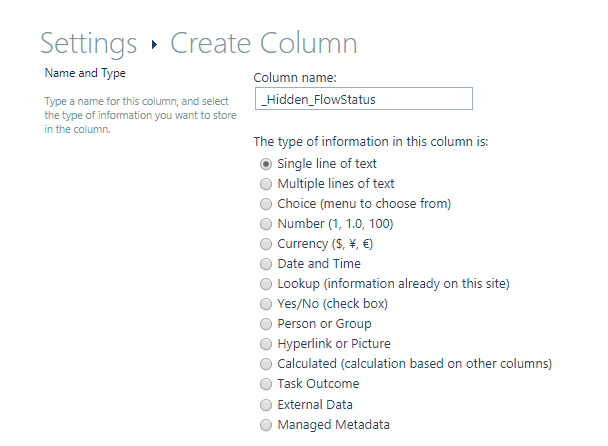
Now create a calculated column that contains the status column in the formula.
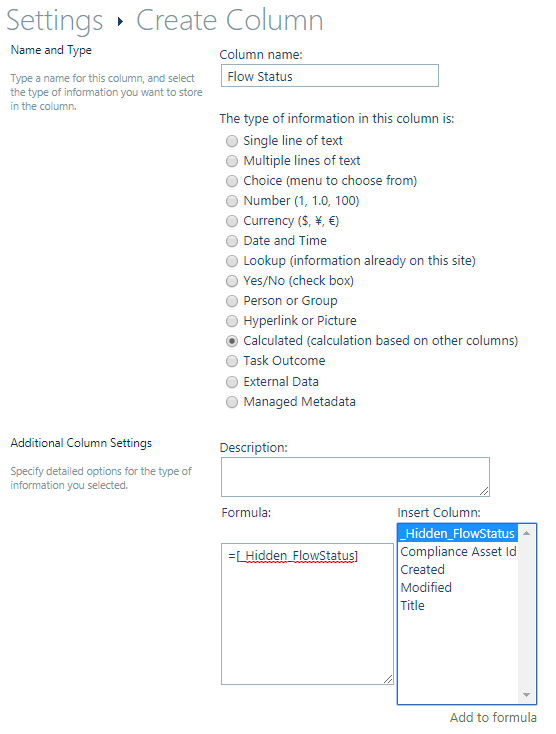
Go to List settings -> Advanced Settings and Select Allow management of content type then press Ok.
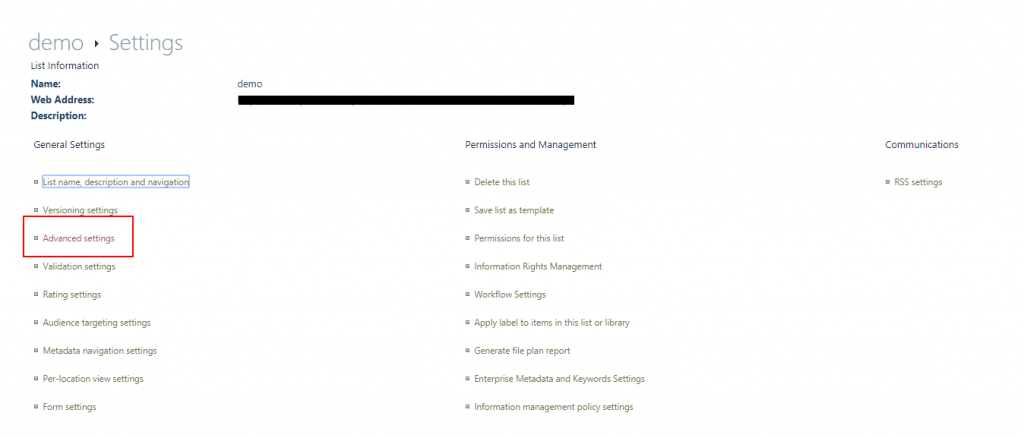
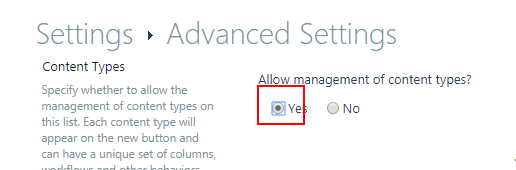
With this we can change the settings of content types. Now in the Content types list, click in the content type definition
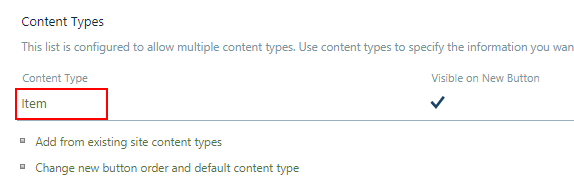
, and click in the _hidden column.
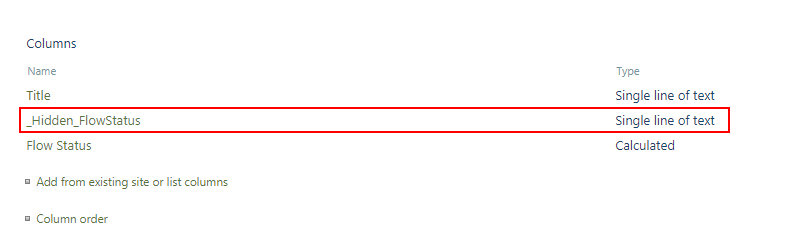
Set the column setting to Hidden and click Ok.
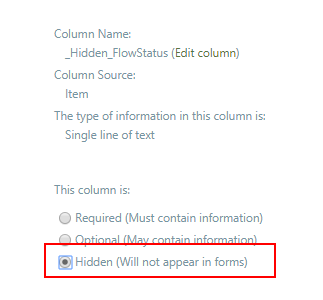
Finally, go to the list views definitions and show the calculated column insted of the hidden collumn.
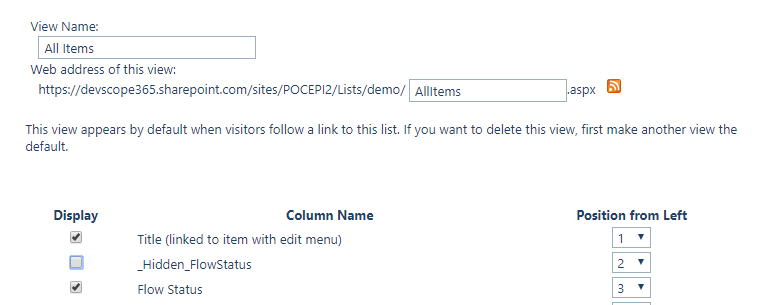
This way even if the user go to the quick edit, it cannot edit the column value
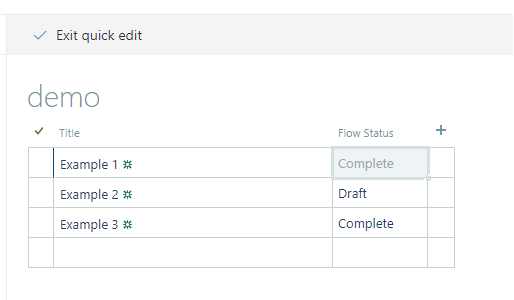

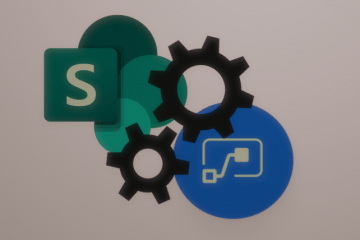
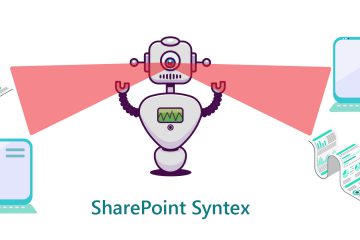
15 Comments
Stefan · July 30, 2020 at 7:57 pm
Hi. It does not work. :/
Error message after creating the calculated column: “the formula is related to a column which does not exist” …
John · October 13, 2020 at 5:26 am
Do you have a trick that achieves this requirement for a field of type Person/Group? These fields cannot be referenced in a calculated column. I want a Flow to set the value of a Person/Group field, based on other metadata in the same item, but not allow the users to edit the Person/Group field, not even in Datasheet views (where I still need to display it for reference), and I also want to be able to apply a [Me] filter on this field, so it must be a Person/Group field for that reason. Hope you can help!
Valter Lima · March 16, 2021 at 6:14 pm
Hi John,
Sorry for the late response. Are you still having this issue?
If yes, what i would suggest is to add a new field(Text Field) in the sharepoint list.
In the flow fill with the display name.
Now you can use a calculated field of the new field
Beata · December 3, 2020 at 3:09 pm
Thanks so much for this article. It is a brilliant solution!
peppon · February 19, 2021 at 2:32 am
Superb!!
Valter Lima · March 16, 2021 at 5:52 pm
Thanks! 🙂
Heather · April 14, 2021 at 3:43 pm
This worked perfectly to make sure the approvals changed after a manager approve/reject an item from the list. I would not have figured this out on my own.
Jeff · November 20, 2021 at 2:12 pm
Great trick. Any idea How to let some user edit it and some not ?
Mahmoud Karaki · September 17, 2021 at 6:11 pm
Hello, how to enforce a text or number in Flow status?
Gab Rios · September 26, 2021 at 4:45 am
Thaaaaaaaaanks. You saved my life. By the way, are there a method in order to hide/unhide columns relative to user, for example, user 1 can view all the columns and user 2 can view 3?
Gab Rios · September 26, 2021 at 4:48 am
Thanks! You saved my life. By the way, do you know if are there a method to hide/unhide columns in the list view relative to the user? I mean user 1 can view all columns but user 2 can only see 3. I hope this can be possible. Thanks again
Paul Clifford-Jones · January 12, 2022 at 2:37 pm
I like this solution, partly because it provides a basis for a lot of customisation by utilising the same method through a clever way of manipulating the existing, out-of-the-box tools, that creates the answer and solves the problem. And it’s a really good problem to solve so, good work and thanks 😉
anthony LEDUC-PASQUER · January 27, 2022 at 7:41 pm
Very good. You save my day. Very hepful.
Esti · March 10, 2022 at 10:31 am
Hi!, I have a problem with the solution,:( when i edit a form with calculated fields, the fields dissapear. I would like to have certain fields in read-only mode when editing the form. Maybe is there anything i have done wrong?
Dana Bottoni · March 25, 2022 at 3:42 pm
Exactly the solution I was looking for, many thanks!